标题语法
在单词或短语前面添加井号 (
#) 。#的数量代表了标题的级别Markdown语法 | HTML |
# Heading level 1 | <h1>Heading level 1</h1> |
## Heading level 2 | <h2>Heading level 2</h2> |
### Heading level 3 | <h3>Heading level 3</h3> |
#### Heading level 4 | <h4>Heading level 4</h4> |
##### Heading level 5 | <h5>Heading level 5</h5> |
###### Heading level 6 | <h6>Heading level 6</h6> |
还可以在文本下方添加任意数量的 == 号来标识一级标题,或者 -- 号来标识二级标题。
换行语法
在一行的末尾添加两个或多个空格,然后按回车键,即可创建一个换行
强调语法
斜体
要用斜体显示文本,请在单词或短语前后添加一个星号(asterisk)或下划线(underscore)。要斜体突出单词的中间部分,请在字母前后各添加一个星号,中间不要带空格。
Markdown语法 | HTML | 预览效果 |
Italicized text is the *cat's meow*. | Italicized text is the <em>cat's meow</em>. | Italicized text is the cat’s meow. |
Italicized text is the _cat's meow_. | Italicized text is the <em>cat's meow</em>. | Italicized text is the cat’s meow. |
A*cat*meow | A<em>cat</em>meow | Acatmeow |
粗体
要加粗文本,请在单词或短语的前后各添加两个星号(asterisks)或下划线(underscores)。如需加粗一个单词或短语的中间部分用以表示强调的话,请在要加粗部分的两侧各添加两个星号(asterisks)。
Markdown语法 | HTML | 预览效果 |
I just love **bold text**. | I just love <strong>bold text</strong>. | I just love bold text. |
I just love __bold text__. | I just love <strong>bold text</strong>. | I just love bold text. |
Love**is**bold | Love<strong>is</strong>bold | Loveisbold |
粗体和斜体
要同时用粗体和斜体突出显示文本,请在单词或短语的前后各添加三个星号或下划线。要加粗并用斜体显示单词或短语的中间部分,请在要突出显示的部分前后各添加三个星号,中间不要带空格。
Markdown语法 | HTML | 预览效果 |
This text is ***really important***. | This text is <strong><em>really important</em></strong>. | This text is really important. |
This text is ___really important___. | This text is <strong><em>really important</em></strong>. | This text is really important. |
This text is __*really important*__. | This text is <strong><em>really important</em></strong>. | This text is really important. |
This text is **_really important_**. | This text is <strong><em>really important</em></strong>. | This text is really important. |
This is really***very***important text. | This is really<strong><em>very</em></strong>important text. | This is reallyveryimportant text. |
引用语法
要创建块引用,请在段落前添加一个
>符号。块引用可以包含多个段落。为段落之间的空白行添加一个
>符号。块引用可以嵌套。在要嵌套的段落前添加一个
>>符号。列表语法
有序列表
要创建有序列表,请在每个列表项前添加数字并紧跟一个英文句点。数字不必按数学顺序排列,但是列表应当以数字 1 起始。
Markdown语法 | HTML | 预览效果 |
1. First item
2. Second item
3. Third item
4. Fourth item | <ol><li>First item</li><li>Second item</li><li>Third item</li><li>Fourth item</li></ol> | 1. First item
2. Second item
3. Third item
4. Fourth item |
1. First item
1. Second item
1. Third item
1. Fourth item | <ol><li>First item</li><li>Second item</li><li>Third item</li><li>Fourth item</li></ol> | 1. First item
2. Second item
3. Third item
4. Fourth item |
1. First item
5. Second item
6. Third item
7. Fourth item | <ol><li>First item</li><li>Second item</li><li>Third item</li><li>Fourth item</li></ol> | 1. First item
2. Second item
3. Third item
4. Fourth item |
1. First item
2. Second item
3. Third item
1. Indented item
2. Indented item
4. Fourth item | <ol><li>First item</li><li>Second item</li><li>Third item<ol><li>Indented item</li><li>Indented item</li></ol></li><li>Fourth item</li></ol> | 1. First item
2. Second item
3. Third item
1. Indented item
2. Indented item
4. Fourth item |
无序列表
要创建无序列表,请在每个列表项前面添加破折号 (-)、星号 (*) 或加号 (+) 。缩进一个或多个列表项可创建嵌套列表。
Markdown语法 | HTML | 预览效果 |
- First item
- Second item
- Third item
- Fourth item | <ul><li>First item</li><li>Second item</li><li>Third item</li><li>Fourth item</li></ul> | • First item
• Second item
• Third item
• Fourth item |
* First item
* Second item
* Third item
* Fourth item | <ul><li>First item</li><li>Second item</li><li>Third item</li><li>Fourth item</li></ul> | • First item
• Second item
• Third item
• Fourth item |
+ First item
+ Second item
+ Third item
+ Fourth item | <ul><li>First item</li><li>Second item</li><li>Third item</li><li>Fourth item</li></ul> | • First item
• Second item
• Third item
• Fourth item |
- First item
- Second item
- Third item
- Indented item
- Indented item
- Fourth item | <ul><li>First item</li><li>Second item</li><li>Third item<ul><li>Indented item</li><li>Indented item</li></ul></li><li>Fourth item</li></ul> | • First item
• Second item
• Third item
◦ Indented item
◦ Indented item
• Fourth item |
代码语法
要将单词或短语表示为代码,请将其包裹在反引号 (
`) 中。Markdown语法 | HTML | 预览效果 |
At the command prompt, type `nano`. | At the command prompt, type <code>nano</code>. | At the command prompt, type nano. |
转义反引号
如果你要表示为代码的单词或短语中包含一个或多个反引号,则可以通过将单词或短语包裹在双反引号(
``)中。Markdown语法 | HTML | 预览效果 |
``Use `code` in your Markdown file.`` | <code>Use `code` in your Markdown file.</code> | Use `code` in your Markdown file. |
代码块
要创建代码块,请将代码块的每一行缩进至少四个空格或一个制表符。
<html>
<head>
</head>
</html>渲染效果如下:
<html>
<head>
</head>
</html>围栏代码块
Markdown基本语法允许您通过将行缩进四个空格或一个制表符来创建代码块
。如果发现不方便,请尝试使用受保护的代码块。根据Markdown处理器或编辑器的不同,您将在代码块之前和之后的行上使用三个反引号(
```)或三个波浪号(~~~)。分隔线语法
要创建分隔线,请在单独一行上使用三个或多个星号 (
***)、破折号 (---) 或下划线 (___) ,并且不能包含其他内容。链接语法
链接文本放在中括号内,链接地址放在后面的括号中,链接title可选。
超链接Markdown语法代码:
[超链接显示名](超链接地址 "超链接title")对应的HTML代码:
<a href="超链接地址" title="超链接title">超链接显示名</a>给链接增加 Title
链接title是当鼠标悬停在链接上时会出现的文字,这个title是可选的,它放在圆括号中链接地址后面,跟链接地址之间以空格分隔。
这是一个链接 [Markdown语法](https://markdown.com.cn "最好的markdown教程")。网址和Email地址
使用尖括号可以很方便地把URL或者email地址变成可点击的链接。
<https://markdown.com.cn>
<[email protected]>带格式化的链接
强调 链接, 在链接语法前后增加星号。 要将链接表示为代码,请在方括号中添加反引号。
I love supporting the **[EFF](https://eff.org)**.
This is the *[Markdown Guide](https://www.markdownguide.org)*.
See the section on [`code`](#code).渲染效果如下:
I love supporting the EFF.
This is the Markdown Guide.
See the section on
code.图片语法
要添加图像,请使用感叹号 (
!), 然后在方括号增加替代文本,图片链接放在圆括号里,括号里的链接后可以增加一个可选的图片标题文本。插入图片Markdown语法代码:
。对应的HTML代码:
<img src="图片链接" alt="图片alt" title="图片title">使用emoji表情
一些Markdown应用程序允许您通过键入表情符号短代码来插入表情符号。这些以冒号开头和结尾,并包含表情符号的名称。表情符号简码列表
去露营了! :tent: 很快回来。
真好笑! :joy:呈现的输出如下所示:
去露营了!⛺很快回来。
真好笑!😂
删除线
您可以通过在单词中心放置一条水平线来删除单词。结果看起来像这样。此功能使您可以指示某些单词是一个错误,要从文档中删除。若要删除单词,请在单词前后使用两个波浪号
~~。~~世界是平坦的。~~ 我们现在知道世界是圆的。呈现的输出如下所示:
表格
要添加表,请使用三个或多个连字符(
---)创建每列的标题,并使用管道(|)分隔每列。您可以选择在表的任一端添加管道。| Syntax | Description |
| ----------- | ----------- |
| Header | Title |
| Paragraph | Text |呈现的输出如下所示:
Syntax | Description |
Header | Title |
Paragraph | Text |
单元格宽度可以变化,如下所示。呈现的输出将看起来相同。
| Syntax | Description |
| --- | ----------- |
| Header | Title |
| Paragraph | Text |Tip: 使用连字符和管道创建表可能很麻烦。为了加快该过程,请尝试使用Markdown Tables Generator。使用图形界面构建表,然后将生成的Markdown格式的文本复制到文件中。
对齐
您可以通过在标题行中的连字符的左侧,右侧或两侧添加冒号(
:),将列中的文本对齐到左侧,右侧或中心。| Syntax | Description | Test Text |
| :--- | :----: | ---: |
| Header | Title | Here's this |
| Paragraph | Text | And more |呈现的输出如下所示:
Syntax | Description | Test Text |
Header | Title | Here’s this |
Paragraph | Text | And more |
任务列表语法
任务列表使您可以创建带有复选框的项目列表。在支持任务列表的Markdown应用程序中,复选框将显示在内容旁边。要创建任务列表,请在任务列表项之前添加破折号
-和方括号[ ],并在[ ]前面加上空格。要选择一个复选框,请在方括号[x]之间添加 x 。
呈现的输出如下所示:
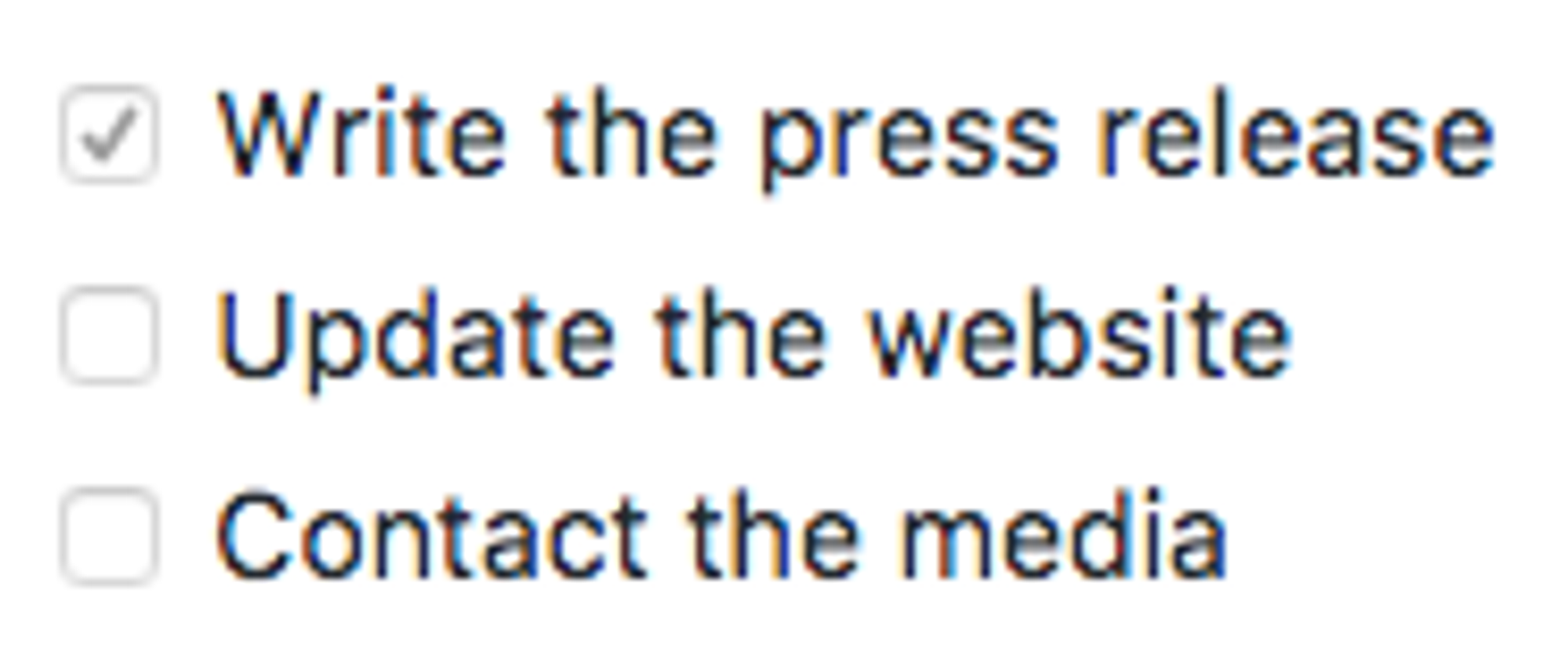
Markdown 脚注
脚注使您可以添加注释和参考,而不会使文档正文混乱。当您创建脚注时,带有脚注的上标数字会出现在您添加脚注参考的位置。读者可以单击链接以跳至页面底部的脚注内容。
要创建脚注参考,请在方括号(
[^1])内添加插入符号和标识符。标识符可以是数字或单词,但不能包含空格或制表符。标识符仅将脚注参考与脚注本身相关联-在输出中,脚注按顺序编号。在括号内使用另一个插入符号和数字添加脚注,并用冒号和文本(
[^1]: My footnote.)。您不必在文档末尾添加脚注。您可以将它们放在除列表,块引号和表之类的其他元素之外的任何位置。Here's a simple footnote,[^1] and here's a longer one.[^bignote]
[^1]: This is the first footnote.
[^bignote]: Here's one with multiple paragraphs and code.
Indent paragraphs to include them in the footnote.
`{ my code }`
Add as many paragraphs as you like.呈现的输出如下所示:
Here's a simple footnote,[^1] and here's a longer one.[^bignote]
[^1]: This is the first footnote.
[^bignote]: Here's one with multiple paragraphs and code.